About COGS3
Learn the basics of front-end development. In one quarter you will learn best practices and responsive design of Web development as you gain competency in HTML5 and CSS3 and are introduced to Twitter Bootstrap. A brief introduction on UI/UX is included with assignments to develop Photoshop skills. You will also learn fundamentals in programming using Excel and JavaScript.
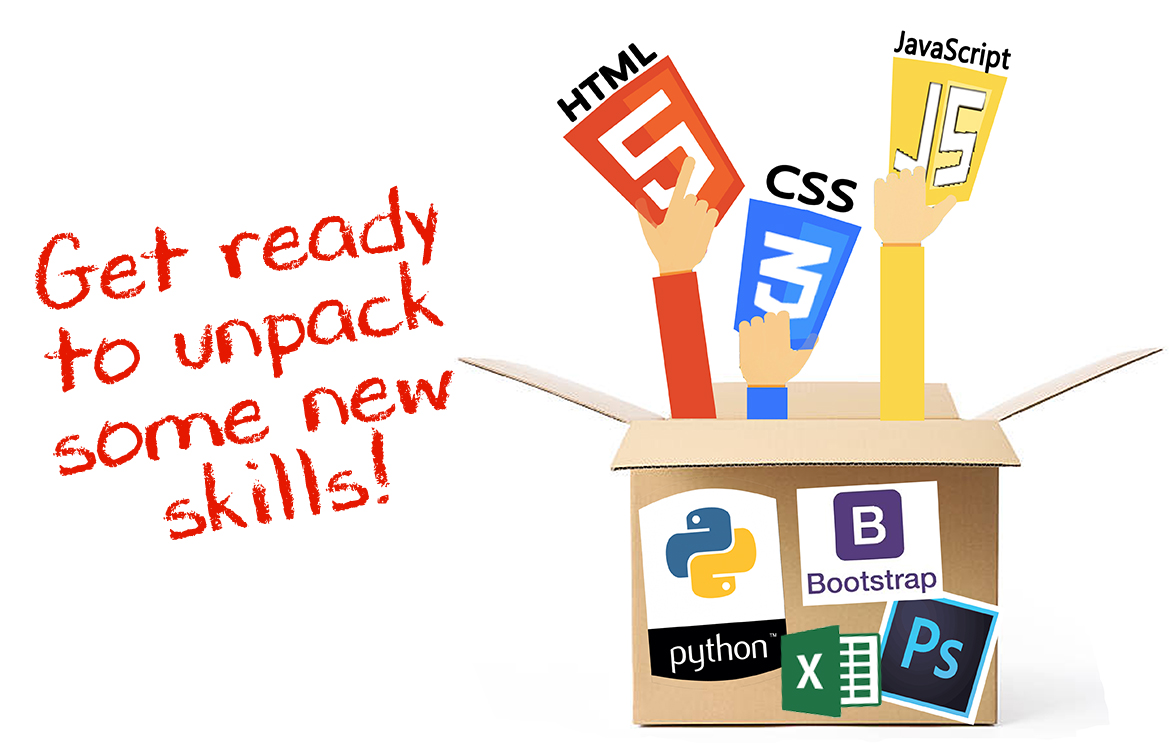
Frequently Asked Questions:
- I have questions about my grades.
- How do I submit my assignment?
- When will my assignment be graded?
- When are the assignments due? What is the late assignment policy?
- My HW grade is 0 or appears to be incorrect. What do I do?
- How do I contact my TA/IA?
- How do I submit files to my COGS 3 directory?
- How do I setup ATOM?
All of your grades are posted on CANVAS.
50% Assignments
40% Quizzes
10% Final Project
50% Assignments
40% Quizzes
10% Final Project
There will be specific instructions associated with each assignment.
Generally, each assignment should be uploaded (SFTP) to the class server using your class account.
(You can find out what your class account is by going to the "Account Lookup Tool" webpage.)
The file names and directory (folder) names are very specific.
If the filename or directory information is incorrect you will lose points.
If you are unsure, go to lab and check with your TA/IA. You are welcome to attend any of the labs.
Generally, each assignment should be uploaded (SFTP) to the class server using your class account.
(You can find out what your class account is by going to the "Account Lookup Tool" webpage.)
The file names and directory (folder) names are very specific.
If the filename or directory information is incorrect you will lose points.
If you are unsure, go to lab and check with your TA/IA. You are welcome to attend any of the labs.
Assignment grades will be posted 7 days after assignment due date.
Assignments are due on Sunday @ 11:59pm.
If you are turning in a late assignment please notify your TA/IA.
Assignments turned in within 72 hours (for the summer session) of due date will receive a maximum score of 80%.
Assignments turned in more than one week past due date will receive a maximum score of 20%.
All late assignments must be turned in by 11:59pm on the last day of classes.
If you are turning in a late assignment please notify your TA/IA.
Assignments turned in within 72 hours (for the summer session) of due date will receive a maximum score of 80%.
Assignments turned in more than one week past due date will receive a maximum score of 20%.
All late assignments must be turned in by 11:59pm on the last day of classes.
All HW Grade questions are handled during scheduled ZOOM OHs posted on CANVAS.
No EMAILS!
No EXCEPTIONS!
No EMAILS!
No EXCEPTIONS!
TA/IA information is located on CANVAS.
All TA/IAs are able to help you.
All TA/IAs are able to help you.
We're in the process of getting all of the usernames finalized, but the general instructions are:
- * Open Cyberduck, SSH in via Terminal (on Mac), or via PuTTY (on Windows)
-
* For Cyberduck:
- ** Click Open Connection
- ** Ensure SFTP is selected
- ** Server: type in sftp://cg3wXX@acsweb.ucsd.edu
- ** Username and Password: type in your COGS 3 username and password. See piazza post about this if you are unsure about this.
- ** Port: If it's not 22 you didn't select SFTP
- ** Click the Connect button
- ** You should see your public_html directory there. This is the folder you will submit to.
-
* Through SSH:
- ** On your local machine (in terminal or putty), navigate to the directory containing the files you want to add.
- ** Now SCP your files to your COGS 3 account.
- *** Your command will look something like:
scp -r cg3wXX@acsweb.ucsd.edu:~/public_html/ DIRECTORY/
- *** You will be prompted for your AD username/password
Take a look at these videos to help you set up Atom.
Setting up Atom:
Setting up Atom:























